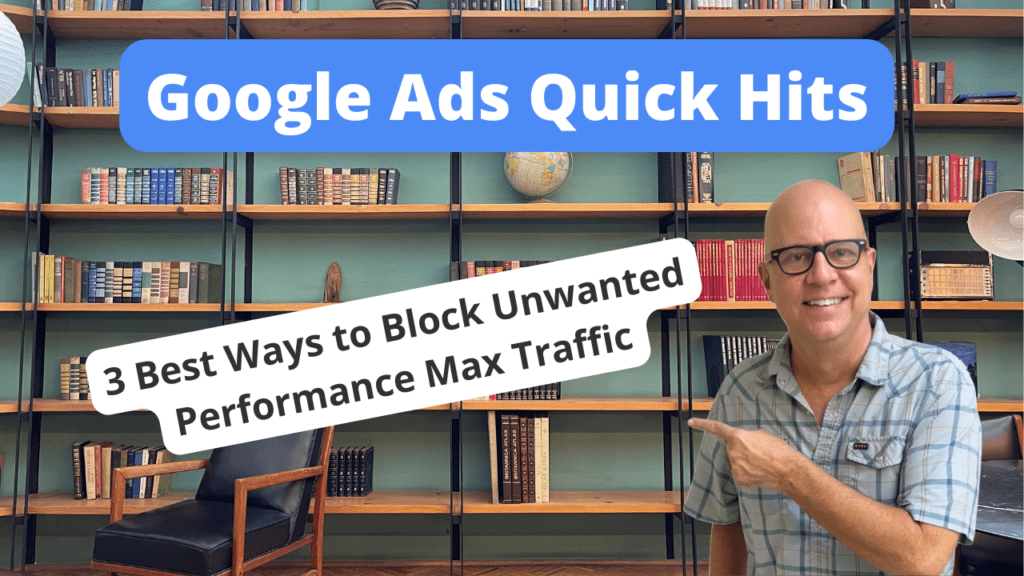Welcome to Google Ads Quick Hits. I’m Todd Nevins. I’m the founder of CLICKPlacement and we are a Google Premier partner.
Do you prefer watching versus reading?? Watch the video here…
Today I’m going to go through the three best ways to block unwanted traffic to your Performance Max campaigns.
Performance Max campaigns are awesome in getting better every single month.
Whether you are selling products or services, they are great.
And it is really utilizing Google’s algorithm to show your ads to the right people at, at the right time with the right messaging to get them to your website to convert into a new customer.
But it’s giving a lot of control to Google.
There are tools that we can use to block your ads from showing to poor quality audiences and I’m going to go through those three ways right now.
It number three, placement exclusions.
This is over on the left hand NAV.
You click Content, then you’re in the placement exclusions area and you click the pencil and go to the apps.
Specifically app categories. There are 140 and this is going to show your ads in the App Store on both Google and Apple.
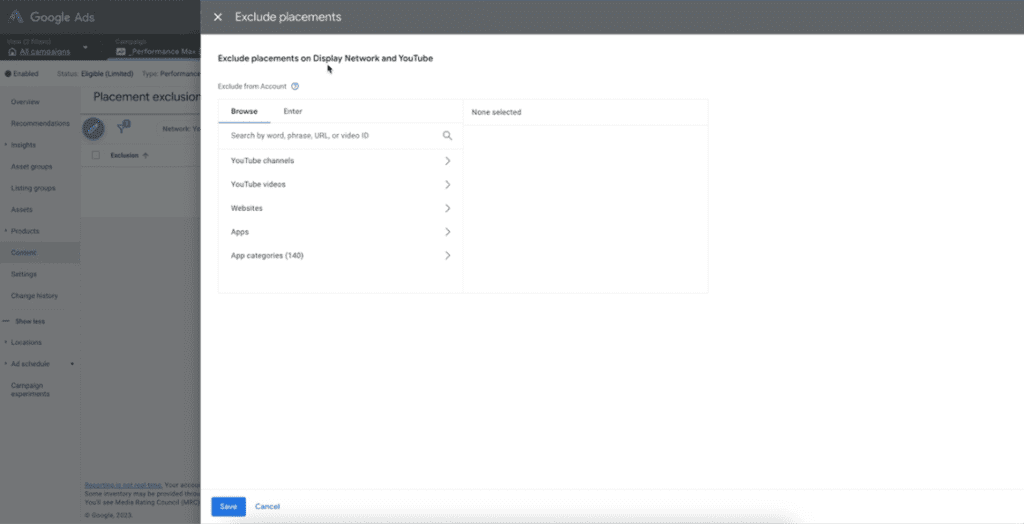
We typically opt out of all of them because they’re typically poorer quality traffic.
Number two brand exclusions.
You don’t want to show your ads to people through the Performance Max campaign to people that are looking for your brand.
They already know you. You want Performance Max to find new customers, so you exclude your brand.
So Google doesn’t show your ads to people already looking for you.
It’s a little hidden. And here it is. Over on the left you click Settings. There are all your settings and objective goals, budget, campaign settings, and at the bottom, additional settings.
And right here, the very bottom exclusions list.
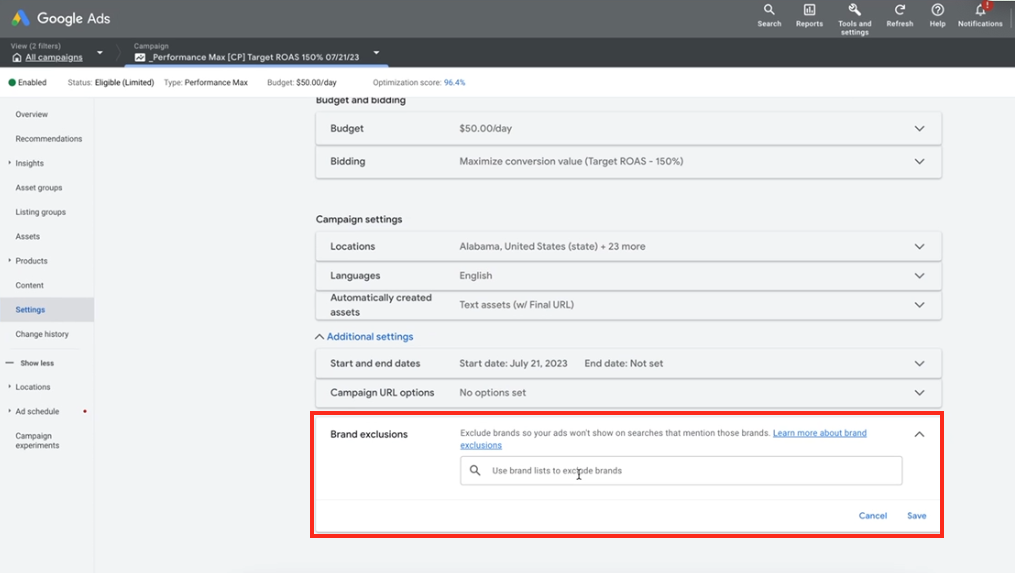
Put your brand name in there.
So Google does not show your ads to people that already know who you are.
Don’t worry about it. Spend money on people that don’t know who you are.
Number one negative keywords and adding a negative keyword list. Wait a minute.
Performance Max doesn’t offer negative keywords at the Settings level.
When you click over here on Settings, scroll up and down.
Nowhere does it list negative keywords in the Performance Max campaign.
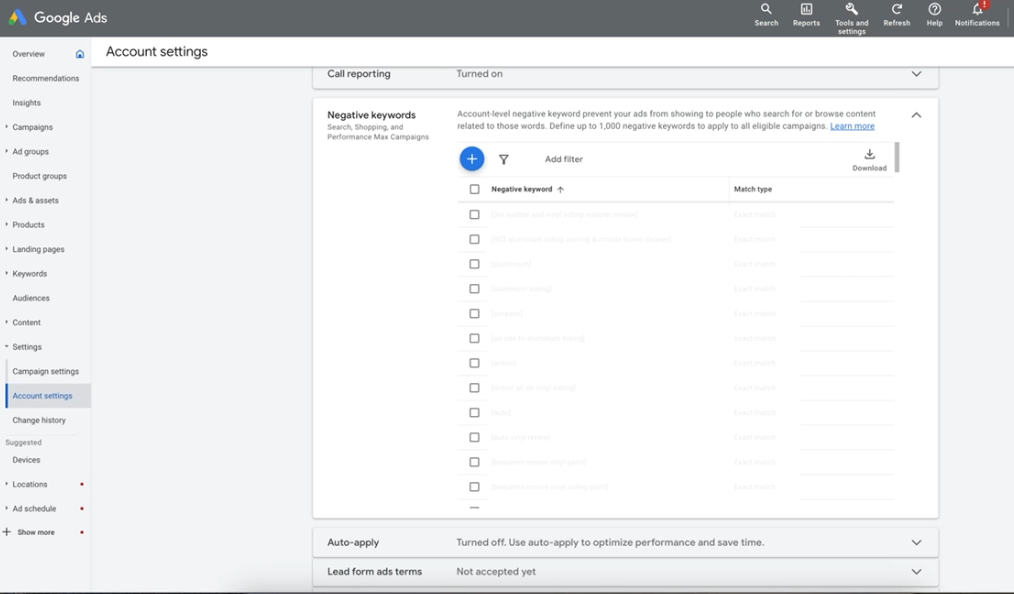
That’s because you have to go to the account level and do it at the account level, which impacts all of your campaigns.
But that’s the only way to do it for Performance Max campaigns right now.
Click All Campaigns account Settings and you scroll down to negative keywords.
And this is going to block search shopping and Performance Max campaigns.
So you put in those search phrases that you know absolutely are not applicable to your brand and what you’re trying to sell and the audience that you’re trying to reach.
Add them in at the account level. And those are the three best ways to block unwanted traffic to your performance.
Max Campaigns thank you for watching this video.
You now qualify for a free 30 minutes audit from Clickplacement.
Just go to clickplacement.com/QUICKHITS.
Leave me a like and a comment if this video helped you. And thank you for watching.
SCHEDULE A GOOGLE ADS AUDIT: https://clickplacement.com/get-started/
CLICKPlacement is a Google Ads Partner and works with regional niche companies and national organizations to maximize prospect and customer engagement, and sales with proven Google Ads strategies.
Founder Todd Nevins on…
LinkedIn: https://www.linkedin.com/in/toddnevins/
TikTok: https://www.tiktok.com/@todd_nevins
Instagram: https://www.instagram.com/todd_nevins/