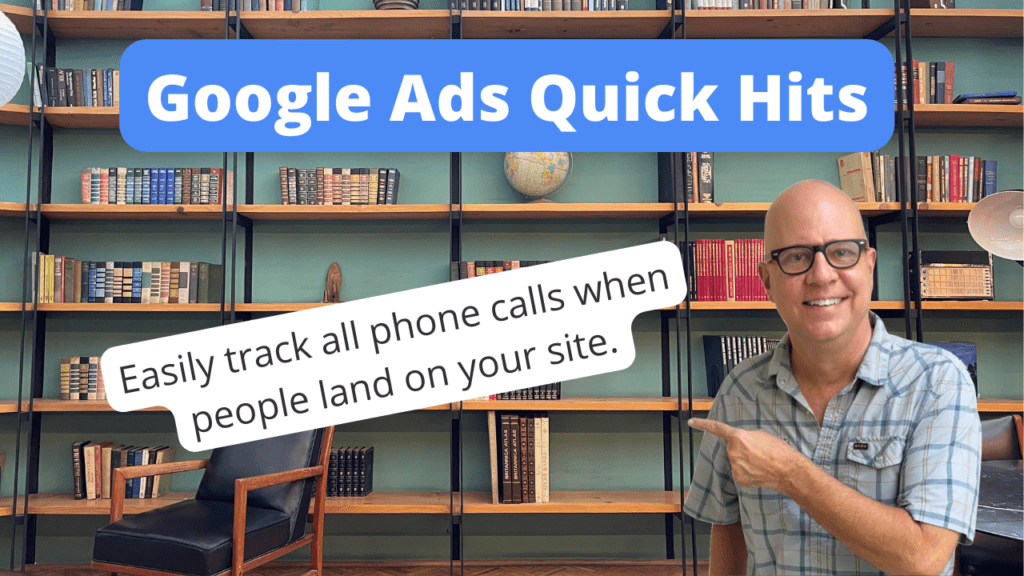Welcome to Google Ads Quick Hits. I’m Todd Nevins and I’m the founder of CLICKPlacement. We are a Google Ads Agency partner.
Do you prefer watching versus reading?? Watch the video here…
Today I’m going to help you implement calls from website conversions into Google Ads.
What it calls from website conversion is, is when somebody clicks on a Google Ad comes to your website and your phone number that typically shows on your website.
It is dynamically changed just to that one person that’s clicked on a Google Ad.
And the number that they see, they can pick up the phone.
If they’re on their computer, they can pick up their cell phone. Call that number and it rings through to your main phone number.
But Google is able to track that call.
It is a super cool feature. It’s an important conversion action to add.
And right now we’re going to do just that. First we have to start in Google Ads in the conversions section.
And you create a new conversion. It’s a phone call. And then the second choice is a call to a phone number on your website.
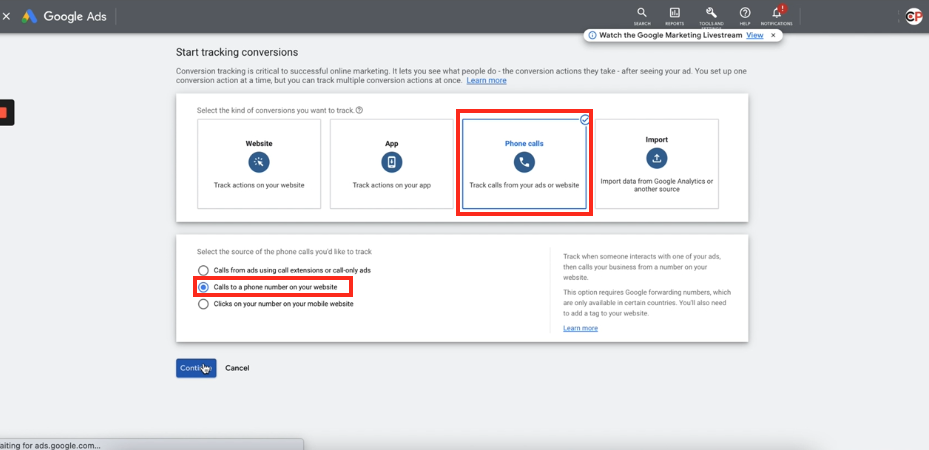
You click Continue and you name it.
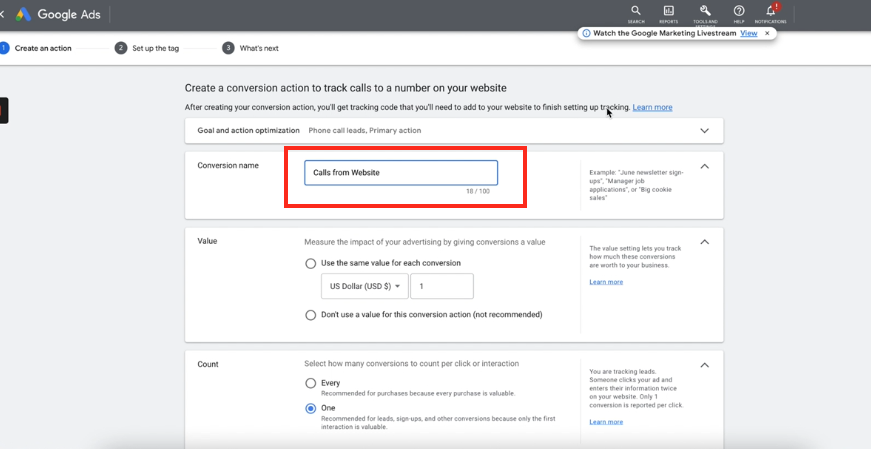
Calls From Website and you put your phone number. Do not use a value one. And you put your phone number over here.
This is our website. Simply copy it. It’s got to be the exact format that is shown on your website exactly. If it’s got Dashes, put dashes, you put that number here.
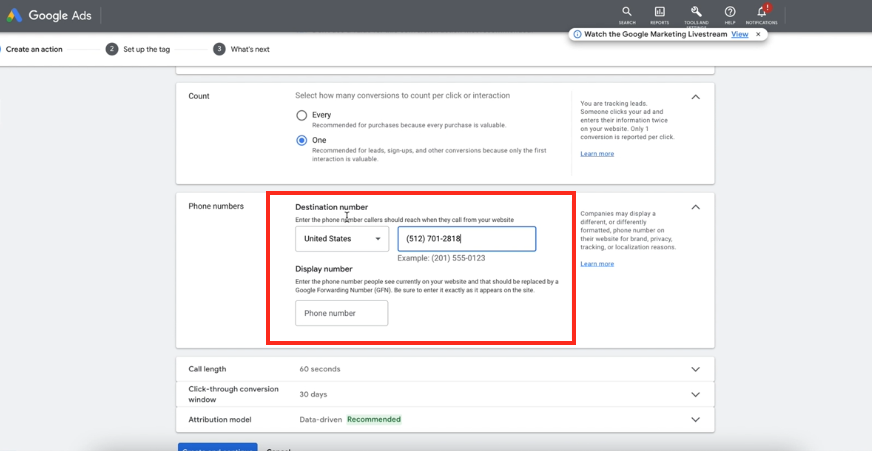
And since it’s the same destination phone number as the display phone number, you put it here as well.
The call length, it will only track if it lasts 60 seconds or longer.
And I want to know over the next 30 day or you’ll go backwards counting all of the calls for a 30 day period of time.
This is an important one to change. It now defaults the Attribution model, defaults to Data driven.
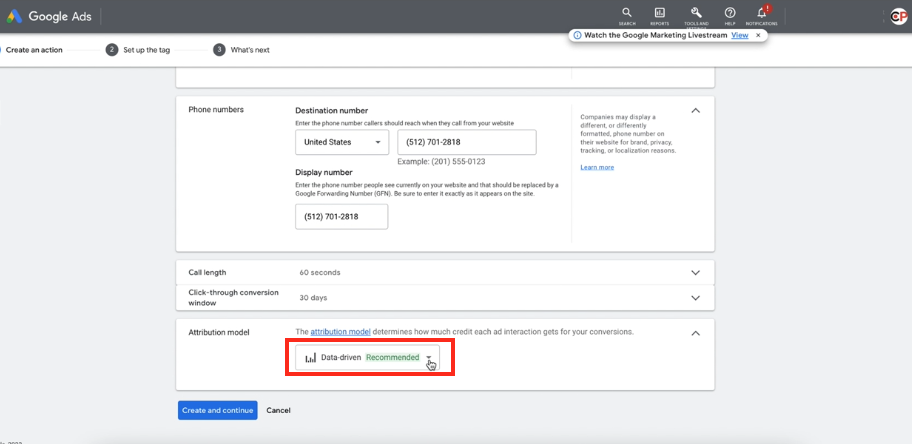
You have to have 300 conversions in a 30 day period of time before data driven will work.
If you have less than 300 conversions in 30 days, choose Time decay, create and we’re going to use the information in this section, the Conversion ID and the Conversion label.
One caveat is that you have to have Tag Manager, Google Tag Manager installed right here on your website to use the Calls From Website conversion action.
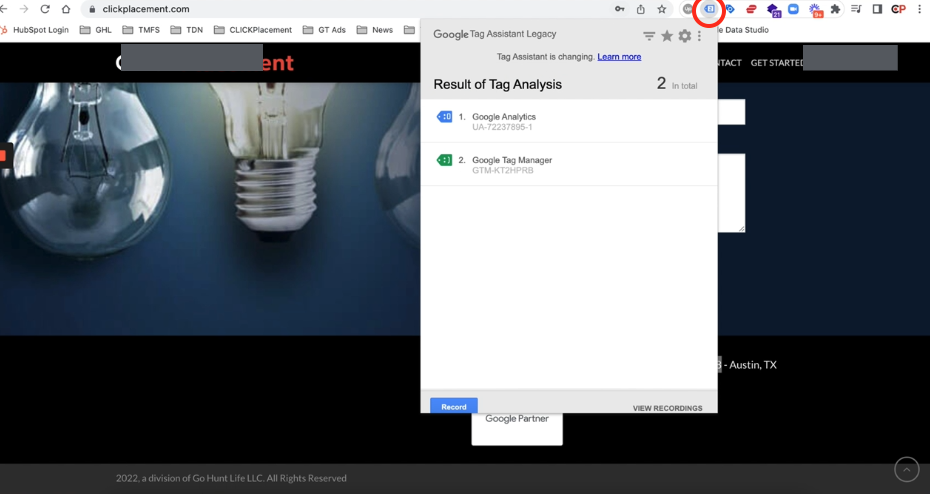
So here in Tag Manager, you click New and change this to Calls From Website and you can click this pencil and just do a search calls.
And there it is, Google Calls From Website. So the display phone number, I’m going to paste that again, the five one two.
Here’s the important section, conversion ID and Conversion Label.
So you come back over into this action that you just created right here.
There’s the ID. You paste it into this section, go back label, copy, paste.
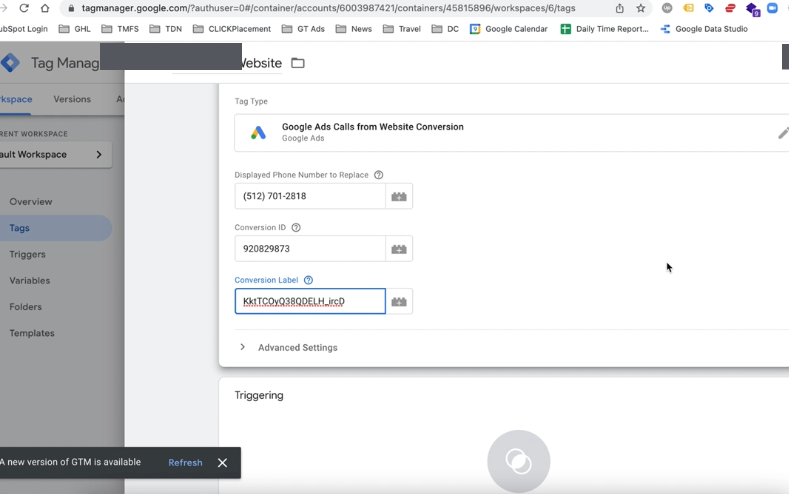
That section is taken care of and you want it to trigger on all pages. You want to save this.
And last step, you want to publish it. Continue. Now it is published.
You go back here, you click next, and done.
Now, Google Tag manager is communicating with this calls from Website conversion action.
So now when somebody clicks on your ad on their computer or on their mobile phone and comes to your website and clicks your phone number, if they’re on a mobile on your site, or if they’re visually looking at you, this is the best part.
If they’re visually looking at your website from a computer and they pick up their phone and dial that number that they visually see, it’s going to ring right to you.
But Google is able to track that as a conversion into Google Ads.
Thank you for watching Google Ads Quick Hits.
Let me know if this helped you.
SCHEDULE A GOOGLE ADS AUDIT: https://clickplacement.com/get-started/
CLICKPlacement is a Google Ads Partner and works with regional niche companies and national organizations to maximize prospect and customer engagement, and sales with proven Google Ads strategies.
Founder Todd Nevins on…
LinkedIn: https://www.linkedin.com/in/toddnevins/
TikTok: https://www.tiktok.com/@todd_nevins
Instagram: https://www.instagram.com/todd_nevins/