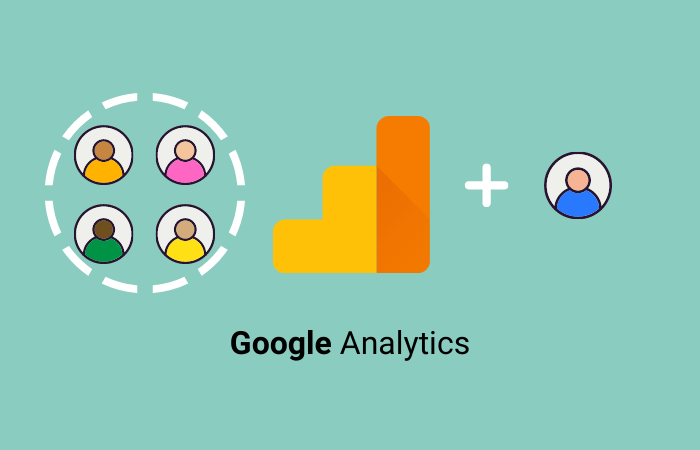Google Analytics is the most popular tracking tool to monitor visitor traffic and behavior, page views, sessions, bounce rates, on-page navigation paths, visitor demographics, landing page performance, conversion tracking and e-commerce sales. The steps below will guide you through adding a new user to Google Analytics with the correct Property permissions.
If you are new to Google Analytics and would like to get the latest information on how to install it on your website, get started here.
Get started with Analytics
To start collecting basic data from a website:
- Create or sign in to your Analytics account:
- Go to google.com/analytics
- Do one of the following:
- To create an account, click Start for free.
- To sign in to your account, Click Sign in to Analytics.
- Set up a property in your Analytics account. A property represents your website or app, and is the collection point in Analytics for the data from your site or app.
- Set up a reporting view in your property. Views let you create filtered perspectives of your data; for example, all data except from your company’s internal IP addresses, or all data associated with a specific sales region.
- Follow the instructions to add the tracking code to your website so you can collect data in your Analytics property.
The most common reason that someone on your team will need access to a Google Analytics account is to track Goals and Conversions. Goals are on-page actions that Analytics is able to track including online form submissions, email signups, button clicks, signups and purchases. Google Analytics is also able to track e-commerce purchases and sync that data to the Source of the traffic that generated the sale. This is great for ROI tracking for all advertising channels and comparing that data against organic and direct traffic.
Steps to Add a New User to Google Analytics
- Sign into Google Analytics and click on Admin in the lower left.
Google Analytics is comprised of the main Analytics Account, Properties and Views. The most common level of access that you would be adding a new user to Google Analytics is within a specific Property or website. If there are multiple websites within one Analytics account, confirm that you are on the correct property from the dropdown menu at the top of the Property column.
2. Click Property User Management.
3. Click the blue + sign in the upper right and then click Add users.

Is your Ads Strategy Firing Up or Fizzling Out? Free Analysis Here.
4. Enter the email address of the person that you are adding as a new user and hit the Tab key.

The Read & Analyze level is the default permission.

Read & Analyze does not allow a new user to Google Analytics the ability to create Goals. Here is a breakdown of the different permission levels in Google Analytics besides Read & Analyze.

5. Most new users in Google Analytics will require Edit access which allows them to create Goals and track conversions. Click the check box to the right of Edit and then click the Add button in the upper right.
NOTE: If the new user to Google Analytics requires the ability to add additional users, at the bottom of this page check the box to the right of Manage Users and then click the Add button.

The new user will receive an email notifying them to their access to this Google Analytics property. You can always change their permissions or remove their access. From the Admin tab, click Property User Management to get to the Property Permissions page. Click the 3 dots to the right of the User that you want to change permissions for or delete.
Do you have more questions about Google Analytics or creating Goals to track Conversions? CLICKPlacement has a team of experts ready to help. Setup a chat with the CLICKPlacement Team here.