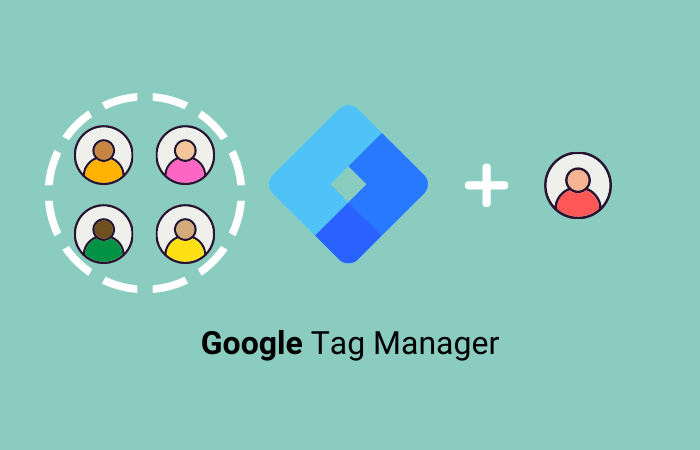Google Tag Manager (GTM) tracks on-page actions, installs Google Analytics, implement Javascript and Custom HTML, tracks 3rd party tool engagement and Google Ads conversion actions.
The steps below will walk you through how to provide a new user access to Google Tag Manager with the correct Container Permissions.
If you are unfamiliar with Google Tag Manager, here is a quick definition and overview of the power of GTM.
Google Tag Manager is a tag management system (TMS) that allows you to quickly and easily update measurement codes and related code fragments collectively known as tags on your website or mobile app.
The most common reason that someone on your team would need user access to Google Tag Manager is to track conversions on your website. The conversions actions that can be tracked are calls from website, page views, button clicks, CallRail calls, YouTube video views and online form submissions.
If you currently do not have a Google Tag Manager account, please go here. The unique GTM code will be provided after creating your account. You can add this code through a GTM plugin or directly on to your website with instructions here.
Steps to Add a New User to Google Tag Manager
- Log into your Google Tag Manager and click on the Admin tab at the top.

2. In the Container column, click User Management.

3. Click the blue + sign in the upper right and click Add users.

Is your Ads Strategy Firing Up or Fizzling Out? Free Analysis Here.
4. Enter the email address of the person that you are adding as a new user and hit the Tab key.

The Read access permission is the default setting. The permission level will provide the correct level of access to the new user.

5. The Publish permission will allow the new user to create Tags and Triggers, publish them directly to the website and test them to ensure accuracy. This level of user access is the most common. To the right of Publish, click the check box.

6. Click the Invite button in the upper right.

The invited user will receive an email that will prompt them to Accept the invitation to be a user within Tag Manager.
Do you have more questions about setting up your Tags and Triggers? CLICKPlacement has a team of experts ready to help. Setup a chat with the CLICKPlacement Team here.