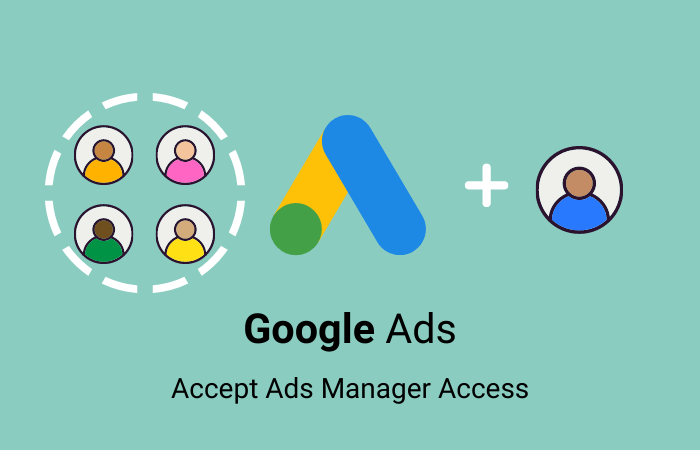Google Ads client accounts have to grant access to a Google Ads Manager Account (formerly My Client Center(MCC) accounts) to allow a new ad agency to manage their Google Ads. This level of access allows the ad agency to properly audit, optimize and manage the account. The client still retains full control of the Ads account since the client can disconnect access from the Manager account at any time.
How do Google Ads Manager Accounts Work?
Manager Account access is more efficient for agencies as opposed to User access. Manager Accounts allow agencies to efficiently manage multiple Google Ads accounts from one interface.
Steps to Grant Access to a Google Ads Manager Account without losing control.
- Login to your Google Ads account and provide the 10 digit Google Ads ID# to the owner of the Manager Account that will request access. The Google Ads ID# is located in the top right corner.

The Manager will request access through their Google Ads Manager account. An email will be sent to the Administrator’s email address associated with this Google Ads client account. The Administrator can click on the ‘grant access’ link in the email.
If you do not have access to the Administrator email address, no worries! Here are 4 more steps to grant access since you are already logged in.
2. Click on the Tools & Settings Wrench in the upper right on the screen.

3. In the Setup column, click on Access and Security.

4. The Access and Security screen will take you to the Users section by default. Click the Managers tab to the right of the Users tab and you will be directed to the Managers page.

5. On the Managers page you will see the pending invitation from the Manager account. Click the ‘Grant’ toggle button and access will be granted.
The Manager account now has the ability to build and launch new campaigns and optimize existing campaigns in the account. The Manager can adjust budgets in all campaigns. Manager access is typically required when you are working with a Google Ads Consultant or Google Ads Agency.
You can remove access to any Manager account by navigating to the Managers page and removing access. You have total control of your Google Ads account!
Do you have more questions about Google Ads? CLICKPlacement has a team of experts ready to help. Setup a chat with the CLICKPlacement Team here.